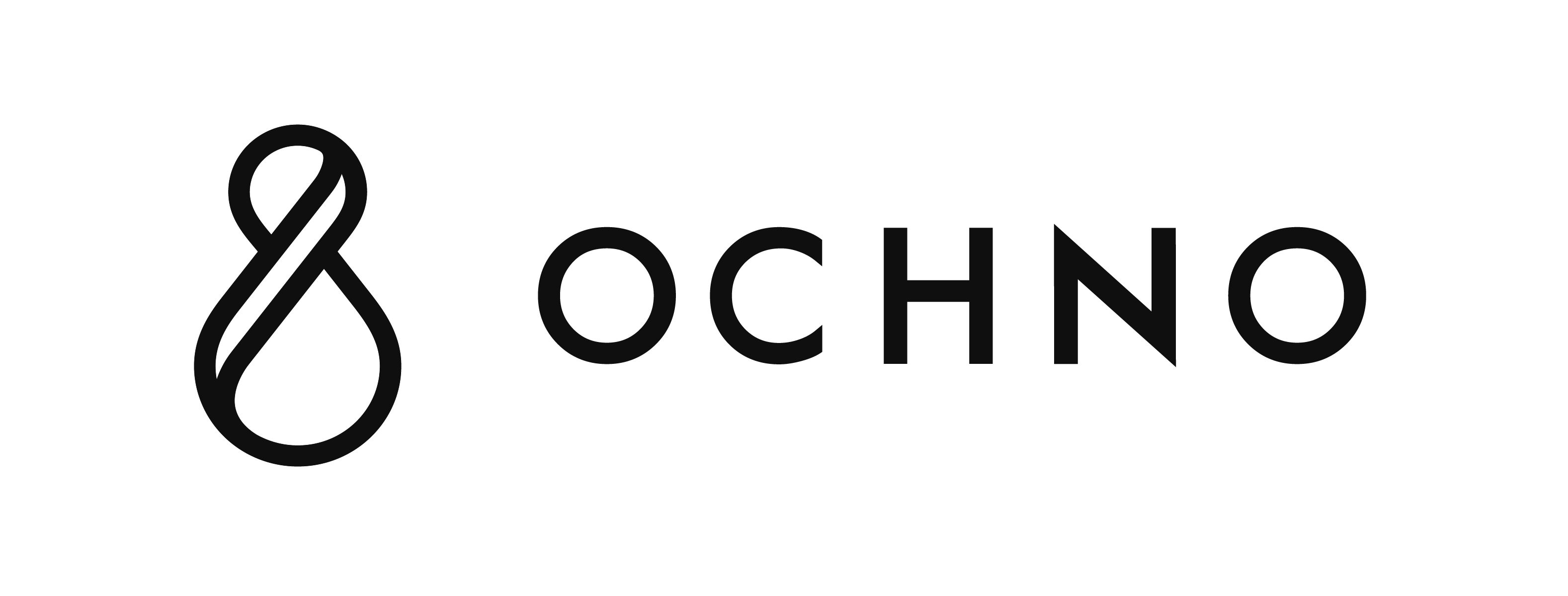This best practice guide outlines recommended ways to setup Accounts and Spaces in Ochno Operated. It describes different scenarios to give you the best road to success.
If you do not have an Ochno Operated login, sign up here: https://operated.ochno.com
In-house installation and management
You are setting up an installation for one company that will have manage everything. This setup uses one Account and one or more Spaces depending on the size. Users are invited to access groups with specified permissions.
1. Generally Ochno recommends using a floor plan detail level in the Space. For every Space, upload a floor plan that shows all meeting rooms. Name the hubs you register with the location name. Drag every hub icon to where they have been installed.
This is intuitive to work with and understand. It can easily be expanded with more Spaces as your installation grows.
2. If you manage a small installation with a few meetings rooms, another approach is to create one Space per meeting room. Upload a photo of the meeting room as background for each space. Try to find a good angle for the photo, where you can drag the hub and ports icons in the Space to their corresponding places in real life. This can significantly help with support calls since you can use the position in the room as a frame of reference.
Avoid mixing different detail levels, since a hub can only be appear in one Space.
Managing multiple company installations
You are managing multiple installations for different companies. The recommended setup is to use multiple Accounts to accomplish this. Each company should have their own Account and for every Account follow the recommendations above. It is not ideal to solve this by creating Spaces, even if they are properly named to signify where they belong.
The benefits of multiple Accounts:
- Certain features can only be configured per Account, such as integrations with Microsoft Azure. For example, if multiple companies require Dynamic MTR feature, it would be impossible to configure this on only one Account.
- Permissions and user management keep the boundaries of the Account and are easier to work with. It is well defined which Spaces belong to what company. Users that belong to one company can be invited to their Account and get access to the data that is generated.
The drawback of multiple Accounts:
- Every management user needs to be given access to every Account.
- Licenses become spread out over multiple Accounts.